AT&T Voice DNA® Administrator Support
Manage Voicemail Message Access
As an AT&T Voice DNA® Administrator, you can specify a company-wide preference for voicemail message access. You can set full or limited access.
Full access—Users have full access to all the messaging capabilities provided by AT&T Voice DNA, including the ability to manage messages via their AT&T Voice DNA User Dashboard. They can also receive and forward voicemail messages as email attachments.
Limited access—Users can listen to voicemail messages via the telephone, but they don't have a message log on their AT&T Voice DNA User Dashboard and they can't send voicemail messages as email attachments.
You can override the company-wide preference for an individual user by changing the setting on that user's Voicemail page (see Manage Voice Mailboxes) or by selecting and unassigning the user on the Voicemail Message Access page.
If you change the company-wide setting, all overrides you’ve applied to individual users are removed.
To set a company-wide preference for voicemail message access
- Open the AT&T Voice DNA Administrator Dashboard, click SETTINGS, and then click Voicemail Message Access, directly below.
The Voicemail Message Access page appears.
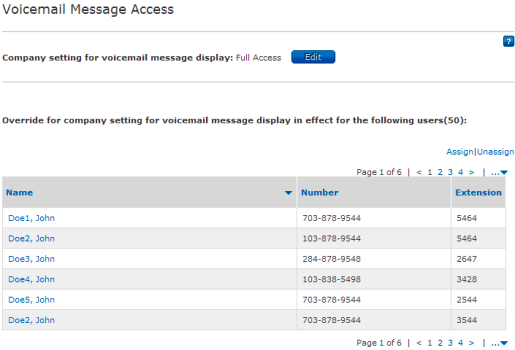
- Under Company setting for voicemail message display, click Edit, and then choose an access level: Full Access or Limited Access.
- Click Save. A confirmation window opens, asking if you're sure you want to change the company setting.
- In the confirmation window, click Yes, change setting to accept the change. Otherwise, click Cancel.
To override the voicemail preference for specific users
You can use this procedure to assign or unassign users to an override of the company-wide voicemail preference.
- On the AT&T Voice DNA Administrator Dashboard, click SETTINGS, and then click Voicemail Message Access, directly below.
The Voicemail Message Access page appears.
- To assign an override to specific users, click Assign (or click Unassign if you want to remove a user or users from the override).
The Assign Users (or Unassign Users) window opens.
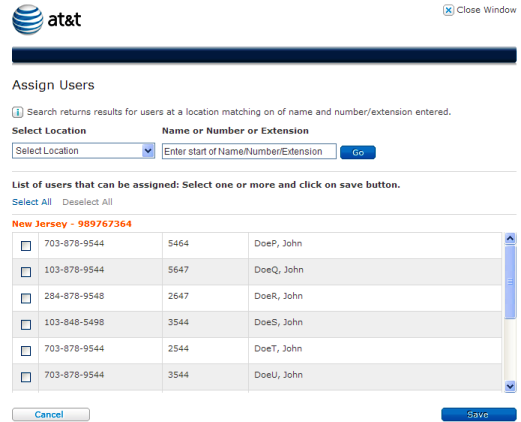
- To filter the list of users who appear, do one or both of the following, and then click Go:
- To limit your choices to users at a specific location, choose the location from the Select Location list.
- To limit your choices to users with a specific phone number or extension, type the first few digits of the number in the Name or Number or Extension field.
- To select the users, do one of the following:
- To select all users in the list, click Select All.
- Check the box for the individual users you want to assign an override.
- Click Save.
Note: For information about overriding the voicemail access setting on a user's Voicemail page, see Manage Voice Mailboxes.
