AT&T Voice DNA® Administrator Support
Hoteling Detail Report
With AT&T Voice DNA®, you can run a Hoteling Detail Report that provides the following for the locations and hoteling user categories you specify:
Results for Hoteling Hosts
- Location name
- Hoteling host name
- Hoteling host status
- Room ID
- Associated guest name
- Guest association time
Results for Hoteling Guests
- Location name
- Hoteling guest name
- Hoteling guest status
- Associated host name
- Host association time
To run a Hoteling Detail Report
- Open the AT&T Voice DNA Administrator Dashboard. For help with this step, see Log In.
- At the top of the page, click REPORTS.
- On the Reports page that appears, under Administration, click Hoteling Detail Report. The Hoteling Detail Report page appears.
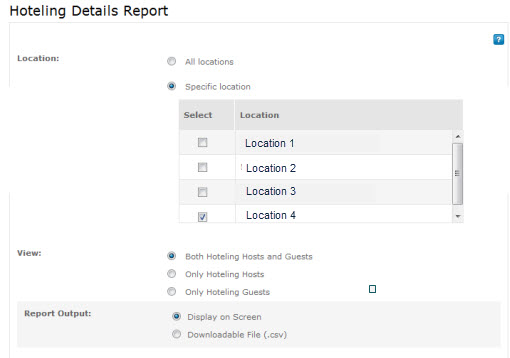
- Specify the report's locations:
- To include all locations in your enterprise, select All locations.
- For specific locations, select Specific location. In the box that appears, select one or more locations. (If you are a Location Administrator, your location is preselected.)
- For View, specify the hoteling user types to include: both hoteling hosts and guests, only hoteling hosts, or only hoteling guests.
- For Report Output, select whether to view the report online or download it as a comma-separated values (CSV) file. The onscreen report includes only selective columns. For a full report, select Downloadable File (.csv).
- Click Generate Report.
- If you selected Display on Screen, the filter criteria and report appear onscreen. For more results, click Save results to a text file.
- If you selected Downloadable File (.csv), the filter criteria and a message appear onscreen. Click Download Report (CSV). Save the file or open it. The results appear in your spreadsheet application.
