AT&T Voice DNA® Administrator Support
Manage Internal Key Contacts
Overview
Your AT&T Voice DNA® service has one designated company contact, whose information was provided as part of the initial service installation. Each location can also have one designated location contact. It's important to keep internal key contact information current, so that your organization has a central point of contact for efficient communications.
As an AT&T Voice DNA Administrator, you can view and edit company and location contact information. You can also delete location contacts. You can’t delete the company contact, but you can designate a different person as the company contact.
Note: For information about external contacts (outside phone numbers added to the Directory for speed dialing), see Manage External Contacts and Virtual Extensions.
View Internal Key Contact Information
You can view the complete internal key contact list or filter it for a specific location.
To view all company and location contacts
- Open the AT&T Voice DNA® Administrator Dashboard. (For help with logging in, see Log In.)
- In the Internal Key Contacts tile, click View All Contacts.
The Internal Key Contacts page appears, showing your company contact and all location contacts. (If you’re a Location Administrator, the list defaults to your location, and only your location's contact is shown.)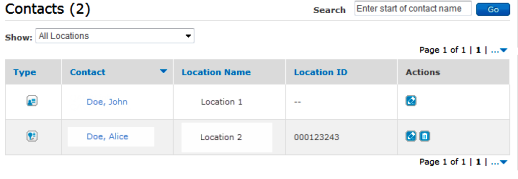
The Type column indicates the type of contact: company contact
 or location contact
or location contact . Location contact information includes the location name and ID.
. Location contact information includes the location name and ID.To sort the list by a specific column, click the column’s name. The list is sorted by Type by default, with the company contact shown in the first row.
To view the location contact for a specific location
- Do one of the following:
- Near the top of the AT&T Voice DNA Dashboard, choose a location from the Select Location list, and then, in the Internal Key Contacts tile, click View Contact for this Location.
- On the Internal Key Contacts page, select a location from the Show list.
To view an individual contact’s information
- On the Internal Key Contacts page, click a contact’s name. (Or enter the full or partial name in the Search field, and then click Go.)
The (Company or Location) Contact Details page for that contact appears in view mode.
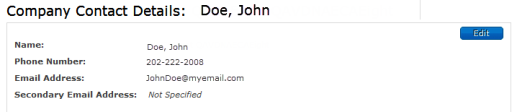
- To view a different contact’s details, click Back to Internal Key Contacts List and select or search for another contact.
Edit an Internal Key Contact
You can edit a contact’s name, phone number, and email address. You can also select a replacement contact from the AT&T Voice DNA® Directory. AT&T requires that you maintain the company contact’s email address on record, so that AT&T can use it to contact your organization, if necessary.
To edit a contact’s information
- Open the AT&T Voice DNA Administrator Dashboard. (For help with logging in, see Log In.)
- In the Internal Key Contacts tile, click View All Contacts.
- Access the contact’s (Company or Location) Contact Details page in editing mode by doing one of the following:
- Go to the contact’s (Company or Location) Contact Details page, and then click Edit.
- On the Internal Key Contacts page, under Actions, click the contact’s Edit Contact Details icon
 .
.
The Company or Location Contact Details page changes to editing mode.
- Change the contact’s information:
- For a company contact, you can enter a new name, phone number, or email address. Only the email address is required. You can also enter a secondary email address.
- For a location contact, you can enter a new name, phone number, or email address. You can't change the location.
- For a new contact, click Find in Directory. In the Find in Directory window that opens, select a new contact by clicking the checkmark
 next to the name. The window closes, and the name, number, and email address fields are automatically filled in.
next to the name. The window closes, and the name, number, and email address fields are automatically filled in.
- To save the new contact information, click Save. To keep the current contact information, click Cancel.
Important: If you navigate away from the (Company or Location) Contact Details page in editing mode without saving, all your changes will be lost.
Delete a Location Contact
You can also delete a location contact. You can’t delete the company contact, but you can select a different person to be the company contact (follow the steps in Edit a Contact, above).
To delete a location contact
- Open the AT&T Voice DNA® Administrator Dashboard. (For help with logging in, see Log In.)
- Near the top of the AT&T Voice DNA Dashboard, choose a location in the Select Location list, and then, in the Internal Key Contacts tile, click View Contact for this Location.
The Internal Key Contacts page appears. - In the location contact’s row, under Actions, click the Delete icon
 . The Confirm Delete window opens.
. The Confirm Delete window opens.
- To delete the contact, click Yes, Delete. To keep the current contact, click Cancel.
Note: The location for the deleted contact will still appear in the contact list with the contact information removed. To add a new contact for this location, click the Edit icon in the Action column.
in the Action column.
