AT&T Voice DNA® Administrator Support
Manage Location Caller ID and User List
Each location within your organization has its own AT&T Voice DNA® network access, location adapter, and phone number range.
If the location caller ID feature is active, when a user places a call, the location's caller ID number (rather than the user's personal number) appears on the phone called. By default, the location caller ID number is the location's Default Calling Number (DCN). As an Administrator, you can change the location caller ID number to any AT&T Voice DNA number that belongs to the location. You can also assign the number to a user. For example, if a location has a reception desk, you can set the reception desk's number as the caller ID for all calls placed by that location's users.
Note: You can't clear the location caller ID number. If no number is entered, the AT&T Voice DNA system automatically uses the location's DCN as the location caller ID number. If you don't want users to use the Location Caller ID, deactivate the user's caller ID setting.
As an Administrator, you activate and deactivate location caller ID for users. You can do this for multiple users on the Location Details page, or for individual users on the user's profile page. For more information, see Manage User Profiles. Extension-only users are automatically assigned to the location Caller ID; you can't remove them from the Caller ID User list for their location because they don't appear on the current assigned users list.
Note: Users with voicemail who use location caller ID can't log directly into voicemail from their office phones. When they connect to voicemail, they must press * (the star key) and follow the prompts to enter their phone number and PIN.
To edit a location's caller ID number
- Open the AT&T Voice DNA Administrator Dashboard. (For help with this step, see Log In.)
- In the Select Location field, specify the location. Then, in the Locations tile, click View Details for this Location. The Location Details page appears.
- Click the Settings tab. The Settings page appears.
- Click Manage Location Caller ID, and then enter a new number in the Location Caller ID Number field. To select a number from a list, click Select from company's phone numbers and select a number.
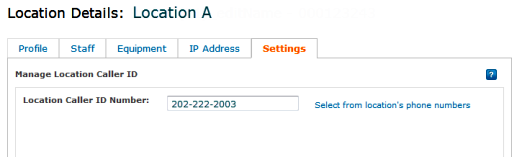
- Click Save.
To edit a location's caller ID user list
When you assign a user to the Location Caller ID list, the location caller ID number appears on phones called by that user.
When you remove a user from the Location Caller ID list, the user's phone number appears on phones called by that user.
Note: Extension-only users do not appear in the Location Caller ID Users list, they are assigned to the Location Caller ID list by default.
- Open the AT&T Voice DNA Administrator Dashboard. (For help with this step, see Log In.)
- In the Select Location field, specify the location. Then, in the Locations tile, click View Details for this Location. The Location Details page appears.
- Click the Settings tab. The Settings page appears.
- In the Location Caller ID tile, click Manage Location Caller ID User List, and then do the following:
- To assign users to the Location Caller ID list, click Assign. In the Assign Users window that opens, check the users you want to add to the list. To locate a specific user, enter a name or number in the Select Name or Number or Extension fields, and then click Go. When you've selected the users you want to add, click Save.
- To remove users from the Location Caller ID list, click Unassign. In the Unassign Users window that opens, check the users you want to remove from the list. To locate a specific user, enter a name or number in the Select Name or Number or Extension fields, and then click Go. When you've selected the users you want to remove, click Save.
A confirmation message appears.
