AT&T Voice DNA® Administrator Support
Create Hunt Groups
As an AT&T Voice DNA® Administrator, you can create and manage hunt groups.
When you use a hunt group, customers who call the central phone number are routed to a hunt group member's number according to the hunt group's settings. For example, you can set up a hunt group, assign it to your company’s main customer service phone number, and include all your company's salespeople as members. When a customer calls the main number, the call hunts through the group and connects the customer to the first available salesperson.
There are two types of hunt groups:
Standard hunt groups—Callers dial a central phone number (for example, a website's customer care number), which is part of a hunt group. The hunting policy you set finds someone in the hunt group to take the call. If a standard hunt group has no members, calls made to the central number are automatically directed to the specified final destination phone number or voice mailbox.
Member number hunt groups—Callers dial a hunt group member's direct phone number and the hunting policy you set manages the call. Personal user Locate Me settings are overridden if the user is a member of a Member Number Hunt Group. A member number hunt group isn't engaged until you add members. If the member number hunt group has no members, no hunting occurs and only the number dialed rings.
To understand the functions of hunting policy and hunting behavior, see About Hunt Groups.
To mark a hunt group as "private" so that it doesn’t appear in the company directory, edit the Hunt Group profile and enable the Directory Privacy setting. For more information, see Edit Hunt Group Profiles.
Before you begin
- If you're creating a standard hunt group, find out if a central phone number has been planned for this hunt group. If no specific number is planned, you can select one from a list of available numbers on the Create Hunt Group page.
- If you're creating a member number hunt group, find out which location will be used as the base for the hunt group. You can then add members from any location in your AT&T Voice DNA service.
To create a hunt group
- Open the AT&T Voice DNA Administrator Dashboard. (For help with logging in, see Log In.)
- In the Hunt Groups tile, click Create New Hunt Group. (Or, at the top of the page, click RESOURCES, click Hunt Groups, and then click Create Hunt Group immediately below.) The Create Hunt Group page appears.
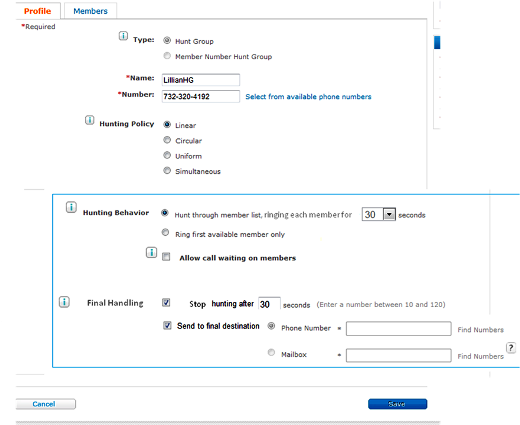
- For Type, select Hunt Group or Member Number Hunt Group.
- Enter a name for the group.
- If you selected Hunt Group, enter the planned central phone number. (Dashes in the phone number are optional.) If no specific phone number has been planned, click Select from available phone numbers. In the Available Phone Numbers window that opens, select a number by clicking the checkmark
 at its right.
at its right.
You can filter the available numbers list or search for a number.
- To filter the list, select a location.
- To search for a phone number, in the Search Phone Number field, enter the first few digits of a location-appropriate phone number, and then click the Search icon
 .
.
- If you selected Member Number Hunt Group, select a location.
Note:
- Select an option for Hunting Policy and Hunting Behavior. (For details, see About Hunt Groups.)
- To allow call waiting, check Allow call waiting on members. To turn off call waiting, uncheck it.
- Select Stop hunting after, and then enter the number of seconds to hunt. When this time elapses, the call goes to the final destination.
- Select Send to final destination, and then do one of the following:
- Select Phone Number, and then enter the phone number. To search for an AT&T Voice DNA phone number, click Find Numbers. The final destination phone number can be any publicly reachable number, such as an AT&T Voice DNA phone number, external landline number, or wireless number. Select a number by clicking the checkmark at its right.
- Select Mailbox, and then enter an AT&T Voice DNA phone number that has a voice mailbox, or click Find Numbers to search for a number that has a voice mailbox. Select a number by clicking the checkmark
 at its right.
at its right.
- Click Save. A fresh Create Hunt Group page appears, with a confirmation message and your newly created hunt group's information.
Note: If you've exceeded the number of hunt groups (standard or member number) provisioned for this location, the Create Hunt Group page displays an error message. To create a hunt group when none are available, you must first delete an existing hunt group. For information about hunt group limits, see About Hunt Groups.
To enter members for the newly created hunt group, see Add or Delete Hunt Group Members.
