AT&T Voice DNA® Administrator Support
Service Quantities Report
The Service Quantities Report shows you the number of service (feature) packages and hunt groups your organization has ordered or assigned, how many are being used, and how many are still available. (For information about hunt groups, see About Hunt Groups.)
To run a Service Quantities Report
- Open the AT&T Voice DNA® Administrator Dashboard. (For help with logging in, see Log In.)
- At the top of the page, click REPORTS.
- On the Reports page that appears, under Administration, click Service Quantities Report.
If your company is very large, you may see a My Recent Reports tab and an All Reports tab on the Reports page. To run a new report, click All Reports, and then click the report name. To view your pending and saved reports, click My Recent Reports. (For more information, see Manage Reports.)The Service Quantities Report page appears.
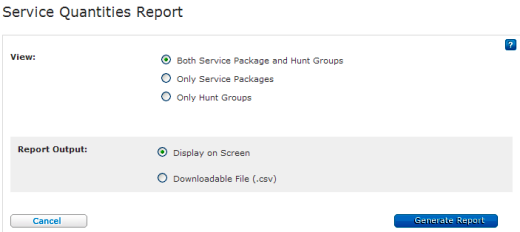
- Under View, select the categories you want in the report.
- Under Report Output, select Display on screen or Downloadable file (.csv). (If you select Display on screen, you’ll get another chance to download the file later.)
Note: If your data set is too large, Display on screen may not be available.
- Click Generate Report.
- If you selected Display on screen, the results appear on screen. To save the file, click Save results to a text file.
- If you selected Downloadable file (.csv), a report confirmation window opens. Click Download Report (CSV). In the File Download window that opens, click Open to view the results in your spreadsheet application, or click Save to save the results as a text file on your computer.
Note: For larger companies or data sets, the report may not run immediately. Instead, a confirmation message appears, telling you to check the My Recent Reports tab for the report. (For more information on using the My Recent Reports tab and managing reports for large companies, see Manage Reports.)
