AT&T Voice DNA® Administrator Support
Extension Detail Report
The Extension Detail Report provides setup information about the assigned phone numbers and extensions for all your locations or for specific locations. The report includes the following:
- Name
- Phone number
- Extension
- Email address
- Voicemail status and voicemail number
- Employee ID
- Premier account status
- Permier login ID
- Location
- Service (feature) package and individual administrator-activated features, such as Directed Call Pickup, Caller ID, and Privacy
- Voicemail message display setting (full/limited)
- General dial restrictions
- Custom dial restrictions
- Custom dial restriction overrides
To run an Extension Detail Report
- Open the AT&T Voice DNA® Administrator Dashboard. (For help with logging in, see Log In.)
- At the top of the page, click REPORTS.
- On the Reports page that appears, under Administration, click Extension Detail Report. The Extension Detail Report page appears.
If your company is very large, you may see a My Recent Reports tab and an All Reports tab on the Reports page. To run a new report, click All Reports, and then click the report name. To view your pending and saved reports, click My Recent Reports. (For more information, see Manage Reports.)
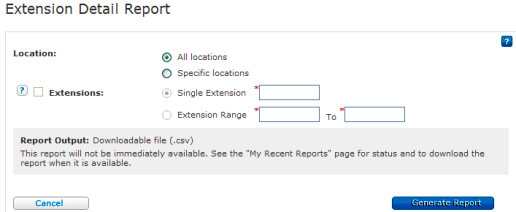
- Specify the location and extensions you want to include in the report. (If you have only one location, the location’s name and ID number appear next to Location, and the Extensions fields are available.)
- To include all locations and all extensions, select All locations.
- To include specific locations, select Specific location, and then check the locations you want to include.
- To include specific extensions, select Specific location, specify the locations you want, and then select Extensions. Then select Single Extension or Extension Range and enter the appropriate extensions.
Note: If you don’t select Extensions, the report will include information for all extensions at the selected locations.
- Click Generate Report.
- In the report confirmation window that opens, click Download Report (CSV).
- In the File Download window that opens, click Open to view the results in your spreadsheet application, or click Save to save the results as a text file on your computer.
Note: For larger companies or data sets, the report may not run immediately. Instead, a confirmation message appears, telling you to check the My Recent Reports tab for the report. (For more information on using the My Recent Reports tab and managing reports for large companies, see Manage Reports.)
