AT&T Voice DNA® Administrator Support
Manage Reports
As an AT&T Voice DNA® Administrator, you can run a variety of reports for your company or location. If your company is large, a My Recent Reports tab appears under REPORTS on the AT&T Voice DNA Administrator Dashboard. Reports that are output as a .csv file appear on this tab.
Note: Some reports offer an option to display the output on screen if the output meets certain size criteria (for example, if the report includes fewer than 100 extensions). When the report is open on screen, you can save it as a .csv file and download it immediately, without using the My Recent Reports tab.
While a report is being generated, it appears on the My Recent Reports tab as pending, and the report name and a timestamp for the request are shown.
After the report is generated, you can click the report name to open a window from which you can create and download a comma-separated file (CSV) version of the report.
Reports can remain on the My Recent Reports tab for 30 days. You can have up to 30 stored reports at one time. If you need to make room for additional reports, simply delete reports.
The following reports will appear on the My Recent Reports tab if that tab is used for your company:
- Call Transfer/Forward (CSV version)
- Extension Detail
- Inbound Call Detail – User
- Inbound Call Detail – Hunt group
- Line Appearances (CSV version)
- Outbound Call Detail
- Registration
- Service Quantities (CSV version)
- User Devices (CSV version)
- Extension Location Status (CSV version)
- Hoteling Detail
To view all pending and stored reports
- Open the AT&T Voice DNA Administrator Dashboard. (For help with this step, see Log In.)
- Click REPORTS. The My Recent Reports window appears.
Note: If you don't have any pending or stored reports, the All Reports window appears.
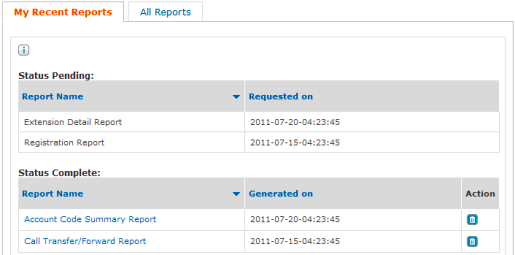
- To change the order of the reports in the Status Pending or Status Complete sections of the My Recent Reports page, do one of the following:
- To sort the reports in alphabetical order by report name, and then by date, click Report Name.
- To sort the requests by date, and then by name, click Requested on or Generated on.
- To delete a report, click the Delete icon
 for the report.
for the report.
