AT&T Voice DNA® Administrator Support
Manage Voice Mailboxes
Overview
As an AT&T Voice DNA® Administrator, you can create voice mailboxes for users who've been assigned a Premium features package. You can also delete a voice mailbox or reset a user's voicemail personal identification number (PIN).
You can also specify voicemail message access limits. Full-access users have all the messaging capabilities provided by the AT&T Voice DNA service. Limited-access users can listen to voicemail messages on their telephone, but they don't have a message log on their User Dashboard and they can't email messages as attachments. You can set a company-wide preference for voicemail message access, and at any time can override the preference for specific users. (See Manage Voicemail Message Access for more information.)
Create a User's Voice Mailbox
You can create a user's voice mailbox when you create that user, or at a later time. For information on creating a voice mailbox when creating the user, see Create Users.
To create an existing user's voice mailbox
- From the Users tile on the AT&T Voice DNA Administrator Dashboard, locate the user's information. (For help with this step, see Log In and Use Search).
- Click the user's name.
The User Details page for that user appears, with the Profile tab selected and in view mode. A colored dot on the Voicemail tab reflects the user's voice mailbox status:- Gray dot—No voice mailbox.
- Red dot—No voice mailbox because an attempt to create the mailbox failed.
- Green dot—Voice mailbox exists.
Note: A Voicemail tab appears only if the user is assigned a Premium features package. A fax user or user with the Standard or Enhanced features package never has a Voicemail tab.
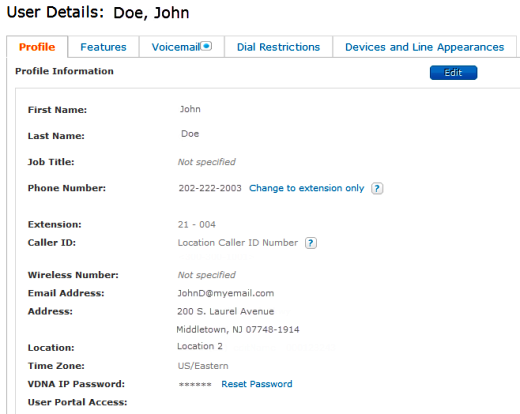
- If the Voicemail tab has a gray or red dot, click the Voicemail tab.
- Click Create Mailbox. A confirmation message appears. If the mailbox isn't successfully created (for example, if the network is busy), an error message appears. Try creating the mailbox again, now or later.
- When the voice mailbox is created and ready to use, the voicemail dot turns green. Notify the user and give the user the default voicemail PIN. You can also refer the user to the AT&T Voice DNA® Voicemail Quick Reference Guide.
Delete a Voice Mailbox
You can delete a user's voice mailbox and all its contents.
Important: When a mailbox is deleted, the messages cannot be recovered.
To delete a voice mailbox
- From the Users tile on the AT&T Voice DNA Administrator Dashboard, locate the user's information. (For help with this step, see Log In and Use Search).
- Click the user's name.
Note: Don't click the Delete User icon under Actions, because this deletes the user, not the voice mailbox.
under Actions, because this deletes the user, not the voice mailbox.
The User Details page for that user appears, with the Profile tab selected and in view mode.
- Click Voicemail, and then click Delete Mailbox.
- When the Confirm Mailbox Deletion message appears, click Delete to fully delete the mailbox. To keep the user's voice mailbox, click Cancel.
Reset a User's Voicemail PIN
As an AT&T Voice DNA® Administrator, you can reset a user's current voicemail PIN to the standard default PIN. The user can then change the PIN.
To reset a user's voicemail PIN
- From the Users tile on the AT&T Voice DNA Administrator Dashboard, locate the user's information. (For help with this step, see Log In and Use Search).
- Do one of the following:
- Locate the user's name, and under Actions in that row, click the Reset Voicemail PIN icon
 .
.
- Click the user's name. When the User Details page appears, click Voicemail, and then click Reset Voicemail PIN.
A message confirming that the PIN is reset to the default appears at the top of the page.
- Locate the user's name, and under Actions in that row, click the Reset Voicemail PIN icon
Be sure to inform the user of the reset and provide the default PIN. Remind the user to choose a new PIN at first login. The user isn't required to choose a new PIN, but changing the PIN is the best way to keep voicemail secure.
Change a User’s Voicemail Message Access
As an AT&T Voice DNA® Administrator, you can override the company's voicemail message access setting for an individual user. Users can have full or limited voicemail message access.
Full access—Users have full access to all the messaging capabilities provided by AT&T Voice DNA, including the ability to manage messages via their AT&T Voice DNA User Dashboard. They can also receive and forward voicemail messages as email attachments.
Limited access—Users can listen to voicemail messages via the telephone, but they don't have a message log on their AT&T Voice DNA User Dashboard and they can't send voicemail messages as email attachments.
For more information about voicemail access, see Manage Voicemail Access.
To override voicemail access for a single user
- From the Users tile on the AT&T Voice Administrator Dashboard, locate the user's information. (For help with this step, see Log In and Use Search).
- Click the user's name.
The User Details page for that user appears, with the Profile tab selected and in view mode.
- Click the Voicemail tab, and then click Edit.
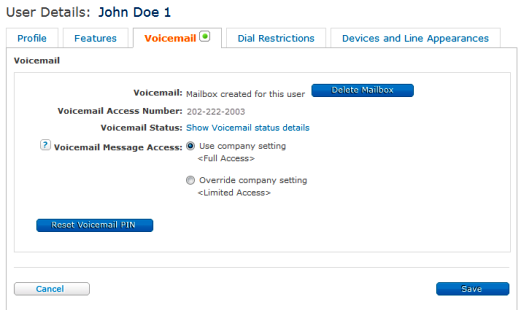
- To give the user voicemail message access, select Override company setting.
If the company setting is Full Access, this user will now have limited access. If the company setting is Limited Access, this user will now have full access. - Click Save.
