AT&T Voice DNA® Administrator Support
Location Detail Report
The AT&T Voice DNA® Location Detail Report provides information about the locations in your organization. View all locations or limit the report to specific locations.
The report includes the following:
- Location name
- Location ID
- Location street address
- Location dialing prefix
- Default calling number
- Location caller ID
- Location operator (if specified)
- Voicemail access number (if specified)
- Location contact name (if specified)
- Location contact phone number
- Location contact email address
Note: Location contact information appears only in the CSV downloaded report.
To run a Location Detail Report
- Open the AT&T Voice DNA Administrator Dashboard. (For help with logging in, see Log In.)
- At the top of the page, click REPORTS.
- On the Reports page that appears, under Administration, click Location Detail Report. The Location Detail Report page appears.
If your company is very large, you may see a My Recent Reports tab and an All Reports tab on the Reports page. To run a new report, click All Reports, and then click the report name. To view your pending and saved reports, click My Recent Reports. (For more information, see Manage Reports.)
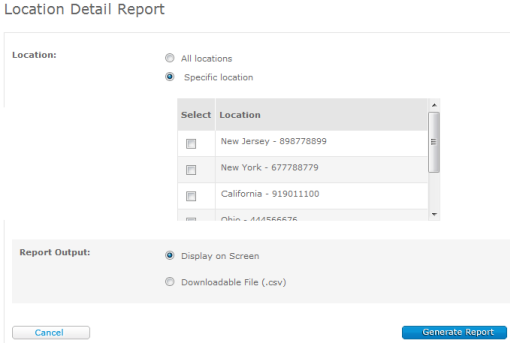
- Specify the locations you want included in the report:
- To include all locations in the organization, select All locations.
- To include one or more specific locations, select, Specific location. A list of locations appears. Check one or more locations to include in the report.
- Under Report Output, select Display on Screen or Downloadable File (.csv). (If you select Display on Screen, you'll get another chance to download the file later.)
- Click Generate Report:
- If you selected Display on Screen, the results appear on screen. To save the file, click Save results to a text file.
- If you selected Downloadable File (.csv), a report confirmation window opens. Click Download Report (CSV). In the File Download window that opens, click Open to view the results in your spreadsheet application, or click Save to save the results as a text file on your computer.
