AT&T IP Flexible Reach Customer Portal: Department Administrator Support
Use Premier
AT&T IP Flexible Reach Quick Links
To reach the AT&T IP Flexible Reach Customer Portal and other features, Department Administrators must first log in to AT&T Premier. The Premier home page has many links and features to help you manage your department.
The Premier Home page
To use Premier, first log in. When you log in, the Premier home page appears.
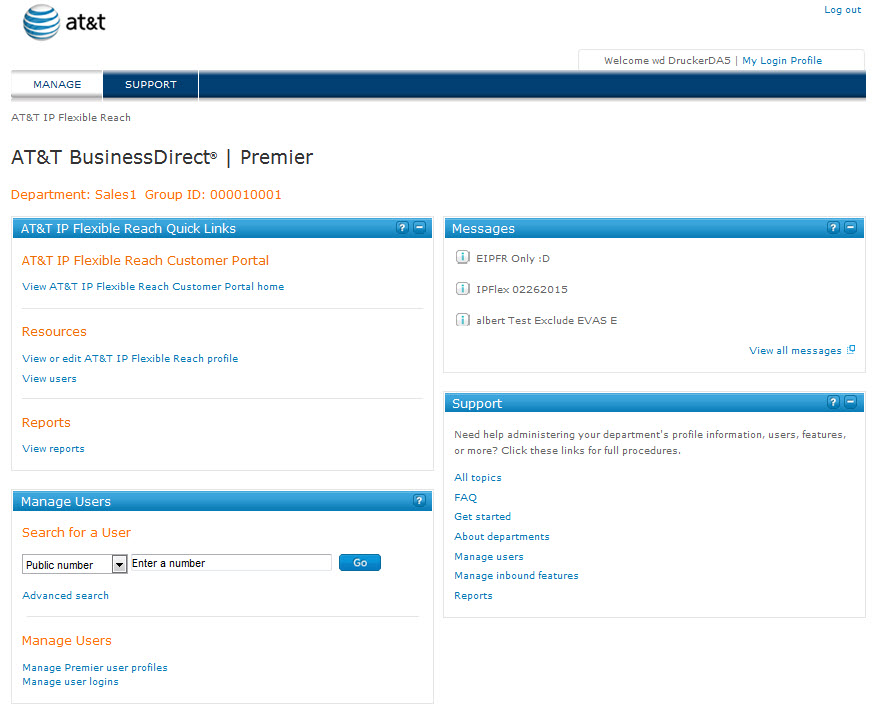
Navigation
From the Premier home page, you can quickly access the Customer Portal, manage your department, view messages, and get support information.
- At the top of the page you'll see MANAGE and SUPPORT. You can access the Customer Portal by clicking links on the MANAGE view of the Premier home page.
Note: The Premier home page opens in MANAGE view.
- To view a list of help topics that can get you started and help you perform tasks, click SUPPORT.
- To view and edit your login profile, click My Login Profile at the upper-right of the page.
- To exit Premier, click Log out at the upper-right of the page.
AT&T IP Flexible Reach Quick Links
The AT&T IP Flexible Reach Quick Links tile gives you direct access to the Customer Portal, where you can view and edit your department's users and profile.
Under AT&T IP Flexible Reach Customer Portal
- To go directly to the Customer Portal, click View AT&T IP Flexible Reach Customer Portal home.
Under Resources
- To see and edit the profile of the department you manage, click View or edit AT&T IP Flexible Reach profile. The Customer Portal Department Profile page appears.
- To see and edit the users you manage, click View users. The Customer Portal User List page appears.
Manage Users
From the Manage Users tile, you can search for users and access the department's profile and user details.
Note: You can manage users from only your own department.
To search for a user
- Under Search for a User, select how you want to search—by a user's public number or extension.
- In the search box, enter your search criteria.
- Click Go. Your results appear below Search Results.
For more search options, click Advanced search.
To view results
The results of your search appear below Search Results and show the user’s first and last name, public number, extension, and department name and group ID.
- To view and edit a user's inbound features, click Features.
- To view the user’s logged calls, click Call Logs.
- To view and edit a user's profile, click Profile.
Messages
The Messages tile links you to your messages.
Note: The Messages tile appears only if you have messages waiting for you.
To view messages
Messages appear at the right of the Information icon ![]() .
.
- Your most recent messages appear.
- To see all your messages, click View all messages.
Support
The links in the Support tile take you to various sections in this help system.
- All topics
- Frequently asked questions
- Get started
- About departments
- Manage users
- Manage inbound features
- Reports
Use Premier: Related Topics
What a Department Administrator Can Do
Department Administrator Guide
