AT&T IP Flexible Reach Customer Portal: User Support
Use Premier
AT&T IP Flexible Reach Quick Links
To access the AT&T IP Flexible Reach Customer Portal and use IP Flexible Reach enhanced features, you must first log in to AT&T Premier.
Premier User Home Page
To use Premier, first log in. When you log in, the Premier home page appears.
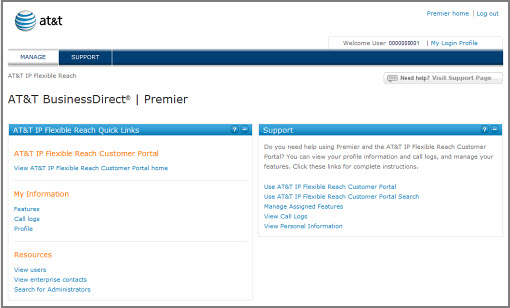
Navigation
From the Premier home page, you can access quick links to the Customer Portal, view administrator details and get contact information, and view your assigned features, call logs, and personal information.
- At the top of the page you'll see MANAGE and SUPPORT. You can access the Customer Portal via links on the MANAGE view of the Premier home page.
Note: The Premier home page opens in MANAGE view. - To get help and support information, click SUPPORT.
- To view and edit your login profile, click My Login Profile at the upper right of the page.
- To return to the Premier home page if you've navigated away, click Premier Home at the upper-right of the page, or click MANAGE.
- To exit Premier, click Log out at the upper-right of the page.
AT&T IP Flexible Reach Quick Links
The AT&T IP Flexible Reach Quick Links tile on the Premier home page gives you direct access to the Customer Portal, where you can view and manage your information, see a directory of other users in your group, view your enterprise contacts, and search for an administrator.
Under AT&T IP Flexible Reach Customer Portal
- To go directly to the Customer Portal, click View AT&T IP Flexible Reach Customer Portal home.
Under My Information
- To view and edit your calling features, click Features.
- To see your logged calls, click Call logs.
- To view and edit your Customer Portal profile, click Profile.
Under Resources
- To see and sort through a list of other users in your group, click View users.
- To see the contacts for your enterprise, click View enterprise contacts.
- To search for a specific administrator, click Search for Administrators.
Messages
The Messages tile links you to your messages. The Messages tile appears only if you have messages waiting for you.
To view messages
Messages appear at the right of the Information icon ![]() .
.
- To see all your messages, click View all messages.
Support
The links in the Support tile of the Premier home page take you to various help topics.
Use AT&T IP Flexible Reach Search
Use Premier: Related Topics
What a User Can Do in the Customer Portal
