AT&T Voice DNA® User Support
Download AT&T Voice DNA Assistant and Change Your Password
All AT&T Voice DNA® users with a Premium or Enhanced feature package can access the AT&T Voice DNA Assistant feature. AT&T Voice DNA Assistant appears as a toolbar on your Microsoft® Outlook® screen. Using the toolbar, you can perform basic functions of the AT&T Voice DNA User Dashboard without opening the Dashboard. For details, see Use AT&T Voice DNA Assistant.
The first time you want to use AT&T Voice DNA Assistant, you must download and install the software.
Download and Install AT&T Voice DNA Assistant
You can download the AT&T Voice DNA Assistant software from the AT&T Voice DNA User Dashboard.
To access Voice DNA Assistant
- Open the AT&T Voice DNA User Dashboard. Click SETTINGS, and then click Misc. immediately below.

- VDNA External Clients, click Download the Voice DNA Assistant Software.
- In the pop-up window that opens, click Run. Windows® will guide you through the installation process. Follow the onscreen instructions.
- Open Outlook. The AT&T Voice DNA Assistant toolbar appears. For complete instructions about how to use the toolbar, see Use AT&T Voice DNA Assistant.
Change your External Applications Password
You can change your temporary password.
To change your external applications password
- Open the AT&T Voice DNA User Dashboard.
- Click PROFILE.
- Click Edit. The Edit Profile Information page appears.
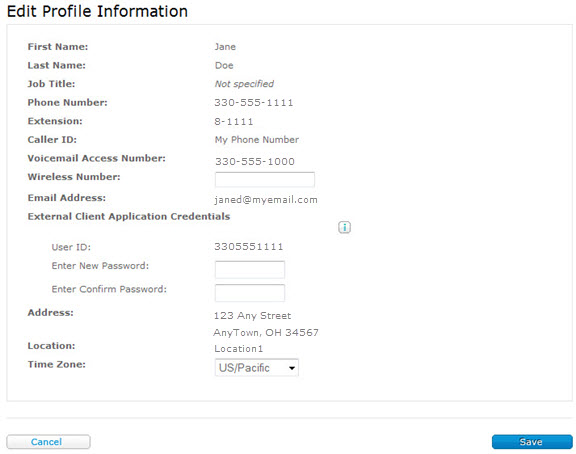
- Enter the new password, and enter it again to confirm.
- Click Save.
Your new password must follow these rules:
- Must not contain your login ID.
- Must not contain your old password.
- Must not be the reverse of the old password.
- Must not be the same as your last 4 passwords.
- Must contain at least 2 numbers, 1 uppercase letter, 1 lowercase letter, 1 special character, for example ~!@#$%^&*()_-+={}[]|\:;<>,./?.
- Must be at least 8 characters long.
